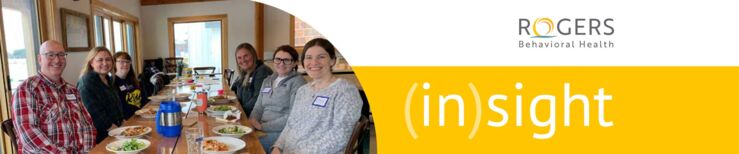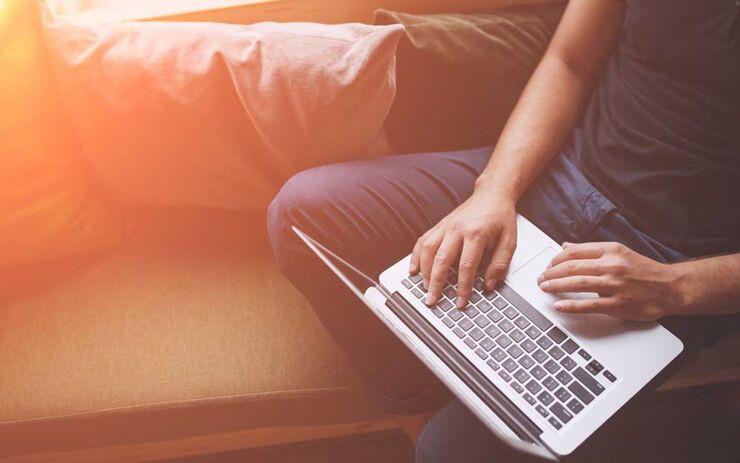Email Etiquette in the Workplace 101
05/01/17 09:53:am
Although email is designed to make our lives easier and speed up effective communication in the workplace, it can at times do more harm than good. Here are some simple guidelines to follow when sending emails within an office setting:
Make sure the communication fits the message.
Be cautious when sending confidential information via email. Confidential information is best communicated face-to-face. The importance of a message should fit the mode of communication. If email is best, be clear and specific about what you are asking and provide deadline requests for follow-up action.
Before sending email, think about the value of the message.
Because people read dozens or even hundreds of emails per day, it is important to not clutter a co-worker’s email box with insignificant issues. Before sending an email, think of other things you may need to communicate before sending or simply pick up the phone.
Avoid using “Reply All” when possible.
Reply All is only appropriate when everyone on the list needs to read your response.
Respond to email in a timely fashion.
Whenever possible, responding to business-related emails should be a priority, even if you let the sender know when you will be able to review material that was sent.
Verify the recipients of your email.
Don’t find yourself in a situation where you reply to an email and accidentally send it to everyone on the list. Check the recipients listed on every email.
Communicate when you are out of the office.
When you will be away from your email, it is helpful to use “Automatic Replies (out of office assistant)” which sends an auto reply to the sender. This Outlook feature can be found under “File” and your message should indicate when you are returning. Changing your phone voicemail is also helpful.
Do not forward junk email.
Rogers Behavioral Health System strictly prohibits use of email for anything other than business-related issues, and that policy is in place for a reason. Forwarding jokes, pictures, etc., wastes time and has the potential to offend others.
Read, read and re-read!
Because you represent the image of Rogers when you send emails, make sure to read emails several times before sending them. Run spell check and avoid simple grammar mistakes by proofreading the content. Treat an email like any other piece of business communication you use.
To activate automatic spell check in Microsoft Outlook, follow these simple steps:
-
Open Microsoft Outlook and select the “File” menu
-
Go to “Options” and select “Mail” tab
-
Make sure “Always check spelling before sending” box is checked. Spell check will then automatically check spelling before every email is sent.
Avoid emotional email content and think before you send.
Whether you are angry at your boss or upset about a situation, avoid emotional content in work-related emails. With any situation, emotions can run high, and email can be a dangerous tool.
Brand standards for email signatures
Rogers’ brand standards are available on the intranet under Departments and then Marketing or Communications. Click here. (add link to document)
Email Signatures should follow a common format:
-
In Microsoft Outlook, choose the “File” tab and click on “Options.” Under “Options,” choose “Mail” in the left menu and click on the “Signatures” button on the right.
-
The entire signature should be in black.
-
Your first and last name should appear in 11-point Arial font, bold.
-
On the lines beneath your name should be the capitalized title, the name of the organization, mailing address, a direct telephone number, a fax number, an email address, and the Rogers website all in 10-point Arial. NOTE: the website URL is rogersbh.org instead of rogershospital.org, effective March 6, 2017.
-
Skip a line after the Rogers website address and on the next line, add the tagline in 10-point Arial, bold italic: Life. Worth. Living.
Example for employees of Rogers Memorial Hospital:
Andrew Smith
Director, Operations
Rogers Memorial Hospital
34700 Valley Road, Oconomowoc, WI 53066
P. 262-646-1234 | F. 262-646-5678 (can add cell on same line as needed)
andrew.smith@rogershospital.org
rogersbh.org
Life. Worth. Living.
Example for employees of regional sites and corporate services:
Andrew Smith
Vice President, Operations
Rogers Behavioral Health
34700 Valley Road, Oconomowoc, WI 53066
P. 262-646-1234 | F. 262-646-5678
andrew.smith@rogershospital.org
rogersbh.org
Life. Worth. Living.
Important notes:
-
The following line is no longer used in email signatures: A Key Corporation of Rogers Behavioral Health System, Inc.
-
For employees who work at multiple sites, use primary site or omit site name.
-
The background of the email should remain white and should not include any pictures or wallpaper. In addition, please do not include other sayings, quotes, phrases, artwork or animation as part of the email signature. Head shots may be included in the email header through IT.